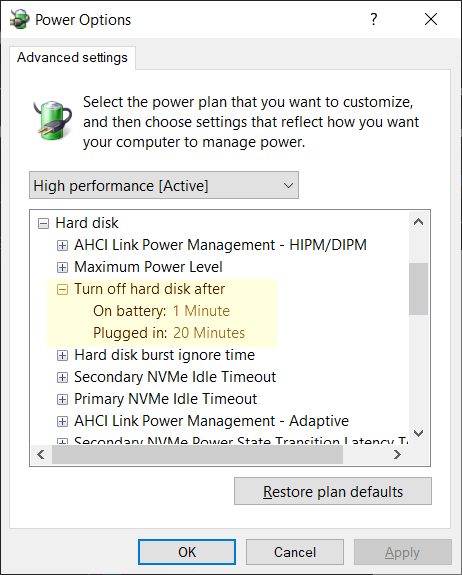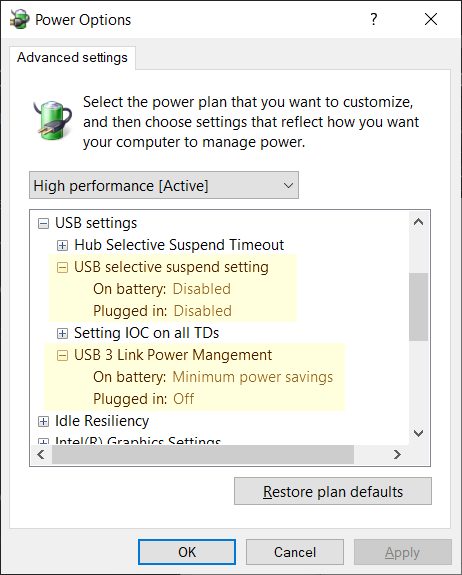Windows OS is not my forte, so I’ll keep this brief. My new laptop has been annoying the hell out of me by suspending my external USB 3.1 disk every twenty seconds or so. This is the drive where I keep my PhotoShop cache, so you may imagine the inconvenience.
Normally, you’d go to the Control Panel –> Hardware –> Power Options and fiddle with the advanced power options, but the bastards are hiding those now. The first step is to reveal all the power options by running the following command in an elevated PowerShell:
(gci 'HKLM:\SYSTEM\CurrentControlSet\Control\Power\PowerSettings' -Recurse).Name -notmatch '\bDefaultPowerSchemeValues|(\[0-9]|\b255)$' | % {sp $_.Replace('HKEY_LOCAL_MACHINE','HKLM:') -Name 'Attributes' -Value 2 -Force}
You will need to close and reopen the Control Panel to see the changes. First, check the Hard disk power options and change them to your liking. My preferences are as follows:
Depending on your hardware, you may also want to bump up the NVMe idle timeouts, especially the Secondary NVMe Idle Timeout settings.
Navigate to USB settings and fiddle with the USB selective suspend and USB 3 Link Power Management (that’s the one in charge of my external USB 3.1 SSD. Here’s what I have:
Finally, go to the Device Manager –> Universal Serial Bus controllers and check USB Root Hub settings (you may have several). Right-click –> Properties –> Power Management and uncheck the “Allow the computer blah-blah…” box.
The final step is to unplug and then reconnect your external SSD (make sure you’re in a position to do that). And that did it for me.

Experienced Unix/Linux System Administrator with 20-year background in Systems Analysis, Problem Resolution and Engineering Application Support in a large distributed Unix and Windows server environment. Strong problem determination skills. Good knowledge of networking, remote diagnostic techniques, firewalls and network security. Extensive experience with engineering application and database servers, high-availability systems, high-performance computing clusters, and process automation.